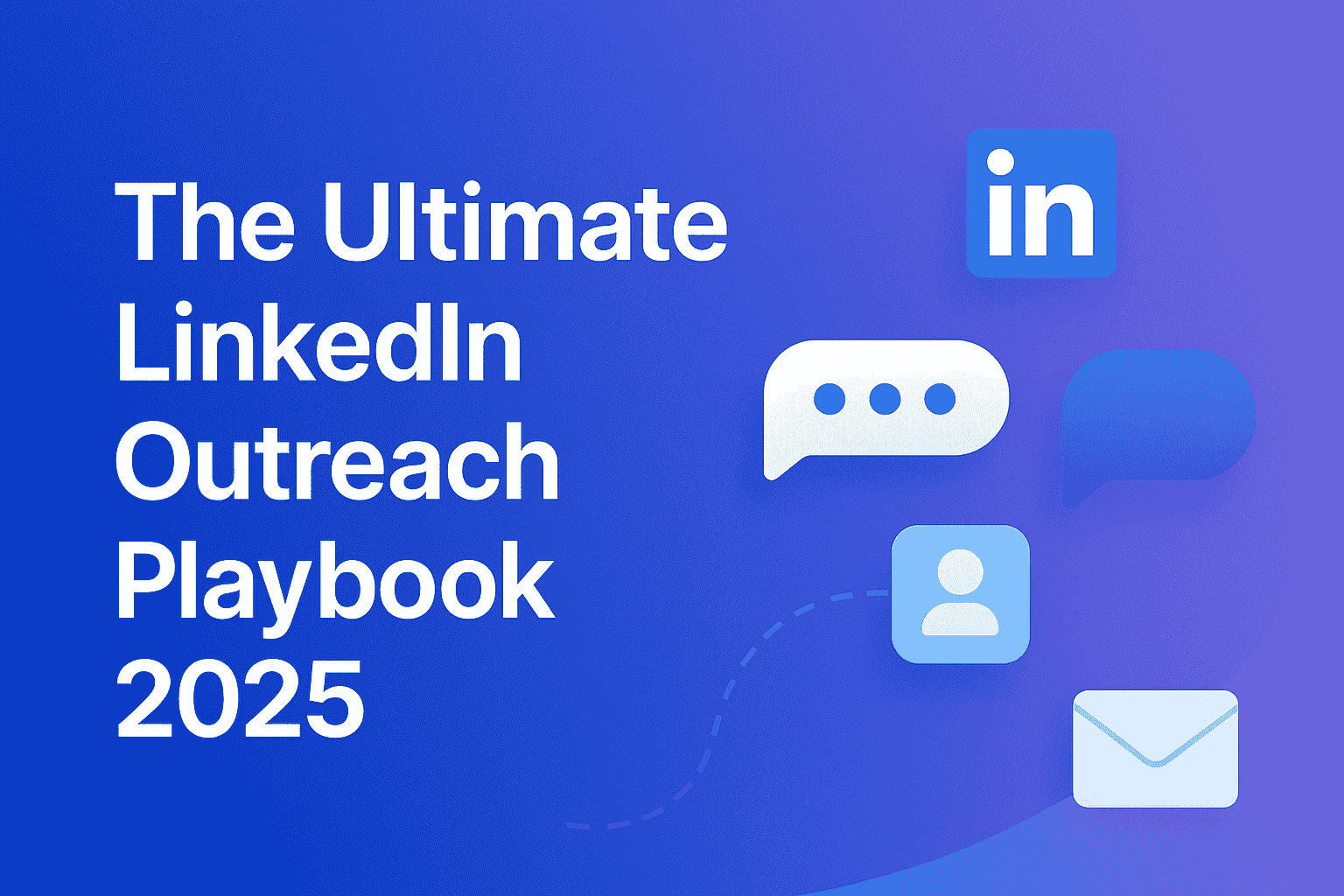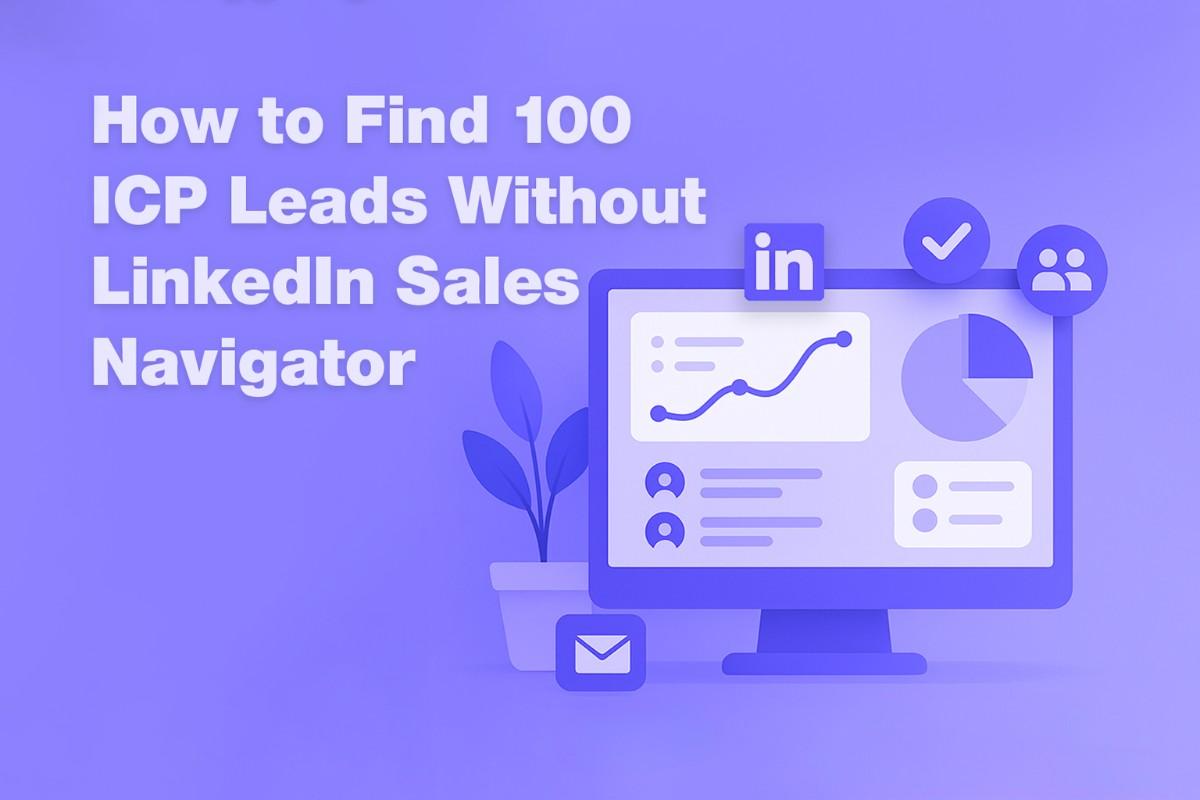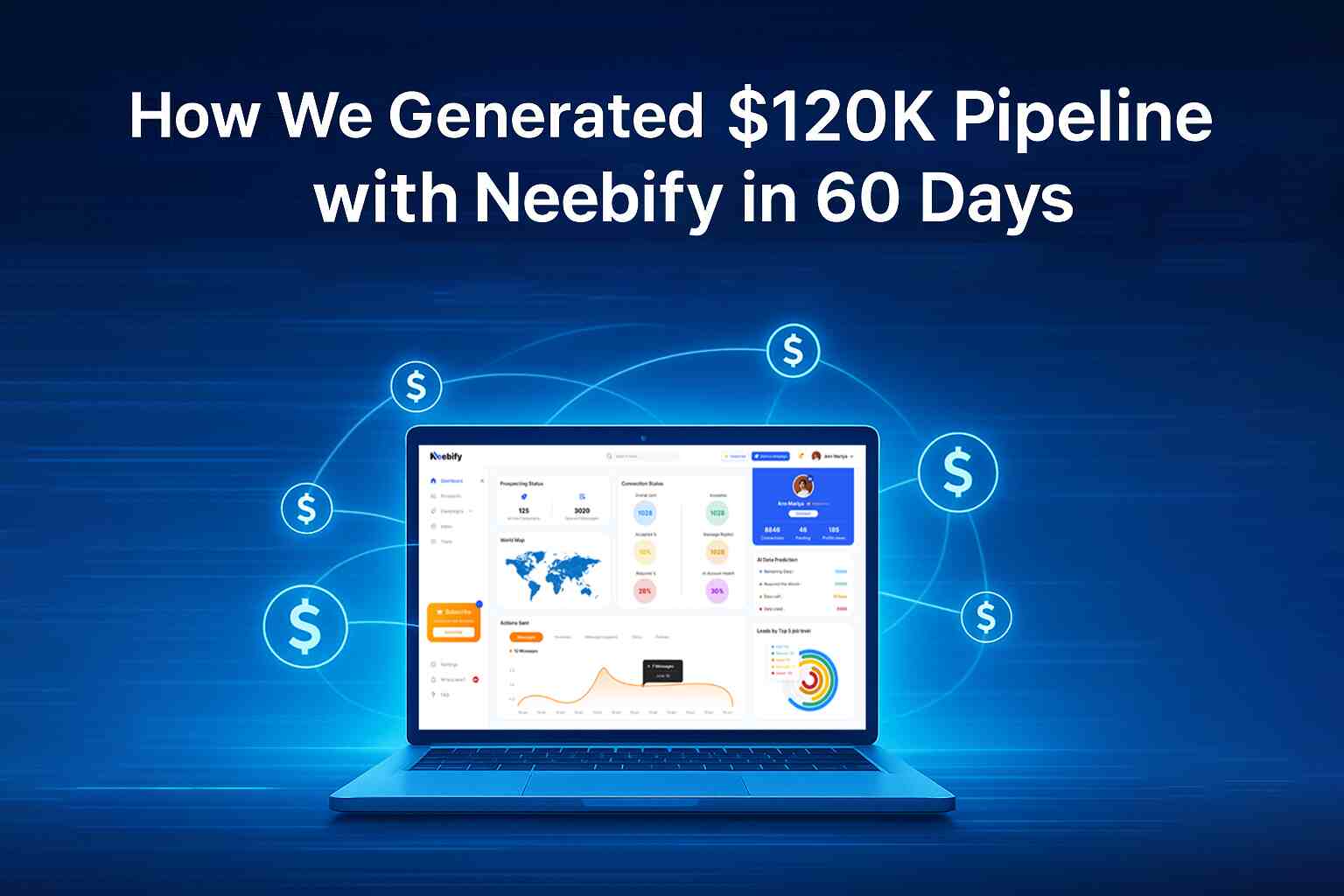Table of content
It's where LinkedIn connects professionals, networks, and develops the best in them in terms of talent and achievements. Whether a person is seeking promotion from where they already work or looking for new challenges, updating the LinkedIn profile with changed employment and career milestones is always required. It keeps the profile up to date while also connecting with the network and showcasing professional growth.
How Do I Add a Promotion on LinkedIn?
When you get promoted at your current job, LinkedIn lets you update your position under the section "Experience" because of new responsibilities, title, and accomplishments. For you to add a promotion on LinkedIn:
How to Add a Promotion on LinkedIn?
Step-by-Step Tutorial:
1. Log into LinkedIn: Access LinkedIn on your browser or mobile app and log into your account.
2. Click your Profile: You can identify your profile picture or name at the top left side of the LinkedIn homepage; therefore, you will be directed to your personal profile.
3. Scroll to the Experience Section: In this section, all professional jobs ever taken would be found; that ranges from current ones to past ones.
4. Click '+' Icon: If you've been promoted within the same company, then you need not come up with a new entry. Simply click the "pencil/edit icon" next to your current job.
5. Edit Job Title and Job Information: Now change the job title to the new role for which you are promoted. You can update your location, job description, and also update the dates of employment to reflect your change in rank.
6. Introducing New Responsibilities: If it includes new responsibilities or achievements in the promotion, you should emphasize those things on your description box.
7. Saving Changes: After you have successfully updated your profile, you can click "Save" to finalize the promotion on your LinkedIn profile.
Why does it matter?
Connect through LinkedIn by adding your promotion directly to your profile, so you can show career development and increase possible visibility from recruiters and hiring managers as well as network peers in your industry. This also helps your network understand your growth inside the current company.
Connect through LinkedIn:
Connect with people on LinkedIn. That's just a basic step in expanding your professional network. Whoever colleagues, industry peers, or clients you'd like to reach out to, here's how:
Step-by-Step Guide
1. Find the Person: Go to LinkedIn and find the person you want to connect to through searching from the search bar on top of LinkedIn using their name, job title, or company.
2. Send a Connection: Click on the connect button on their profile. LinkedIn will prompt you to attach a note on your invitation.
3. Add a Personal Note: Write a short, personalized explanation of why you want to connect with them. This way your request has more chances of acceptance.
4. Send: When you're satisfied with your note, click on the "Send Invitation" button.
Best Practices for Networking
Personalize the message: Instead of sending the standard invite, allocate your time to highlight why you think it will be worth connecting with them.
Be professional: LinkedIn is a professional network, so avoid using informal language and those tones that are really casual messages
How to Login into Your LinkedIn Profile?
Your LinkedIn profile is the online professional identity. It's almost an electronic version of your resume, in which all of your career milestones are kept. How to access LinkedIn profiles:
1. Log in to LinkedIn: Use your username and password to log into your LinkedIn account.
2. Click on Your Profile: The top right of your homepage usually has your photo or name. Just click it to enter your profile page.
How to access the LinkedIn Experience Section?
The section is basically a list of work experience, including work titles, companies, and duties. This will be your important documentation to show your skills to employers and recruiters. To get it in:
1. Go to Your Profile: Follow the steps above to get to the page for your LinkedIn profile.
2. Scroll to Experience: Once you are logged in to your profile page, scroll down to the "Experience" section
3. Edit/Add Positions: If you want to edit a role you have filled before, you can click on the "pencil/edit icon" opposite the job listing.
How to Add a New Station on LinkedIn?
If you are promoted, then update your "Experience" section by adding a new position or station. This is how it's done.
Step-by-Step Tutorial:
1. Head to Your Experience Section: From the previous steps, get to the "Experience" section.
2. Tap the + icon to Add New Position: Tap on the "+" icon to add new jobs, which can be in line with promotions.
3. Enter Job Information: Enter job title, company name, location, and date you started and ended the job.
4. Add Description: Describe your new role properly, talking about your responsibilities, accomplishments, and goals.
5. Save Your Changes: After filling in all information, you will get a prompt saying "Save". Tap "Save" to add the new station to your LinkedIn profile.
How to Fill Job Information on LinkedIn?
Fill in the correct information of your job to make your profile shine well on LinkedIn. Here is what to include:
1. Job Title: As you are in the process of changing your job, make sure you mention the actual job title. It should clearly indicate what you do in your job.
2. Company Name: Choose the correct spelling of the company name and make sure that it matches the spelling of the company name spelled in its official LinkedIn page.
3. Location: Use the location where you work or previously worked. This should be your office location or a city.
4. Employment Dates: Select the beginning date and end date (if you had them) for the promotion. For current jobs, you should select the "I currently work here" box.
5. Job Description: Briefly describe with clarity your job responsibilities and accomplishments. Be specific and use action-oriented words to describe accomplishments.
Tip: As you're writing your job description, highlight what was achieved. Instead of "managed a team," say "led a team of 10 people that increased department sales by 20% in 6 months."
How to Describe the Duties of Your New Job?
Uploading your LinkedIn profile after a promotion requires describing the duties of your new role clearly and professionally. Here are how :
Use Bullet Points: Bullet points help to distill your responsibilities and make your profile easy to scan.
Quantify Your Achievements: Use numbers wherever possible to show the impact you have made (e.g. "Boosted revenue by 15%").
Pay Attention to Key Responsibilities: You should weigh key functions of your role to reflect the skills you brought to the job and the value for the corporation.
Sample Job Description:
Senior Marketing Manager at ABC Corp (2024-Present)
Managed a team of 8 marketing professionals and managed an annual budget of $500,000.
Formulated and implemented multi-channel marketing plans that increased leads by 25% in 12 months.
Successfully collaborated with sales and product teams to launch 3 new product lines.
Saving Changes on LinkedIn?
After you have updated everything, it's time to save the changes. To do that:
1. Check Your Updates: Double-check all that is entering your record as complete and accurate and that it all points toward the change you want-the promotion.
2. Save All of This: After reviewing, click on “Save” to seal in the changes to your LinkedIn profile.
How Do You Announce Your Promotion to Your Network?
Now that you have completed these steps on your LinkedIn profile, you are ready to let your network know about your promotion. Here's how you can share it best:
Share a Post: Write a post about the promotion and share it with your network. Thank your colleagues for the great wishes, state your achievements in the previous role, and share the excitement of the new challenge.
Personalized Messages: Send personalized messages to important connections. This way, your communication will always be more personal and targeted.
You can also make use of LinkedIn Stories to share a quick update with your network.
Sample Post on LinkedIn
"Good news! I got promoted to Senior Marketing Manager at ABC Corp. It's been a phenomenal journey, and I look forward to more new challenges and to growing further with such an amazing team. #career #promotion #marketing"
Making a Survey on LinkedIn
Another excellent way to interact with your audience and get feedback is to make a survey on LinkedIn. Here's how you can do it:
Create a Post: Using LinkedIn's in-built post creation tool, come up with your survey.
Use Polls: You can incorporate polls into your posts to get quick feedback on LinkedIn.
Interact with Responses: Engagement of comments and reactions further means to boost the interaction.
Get your next meeting in a
matter of minutes.
Free Trial
Latest
The Ultimate LinkedIn Outreach Playbook 2025
A practical, modern guide to mastering LinkedIn outreach in 2025 — learn how to boost reply rates, p
12/1/2025How to Find 100 ICP Leads Without LinkedIn Sales Navigator
Generating 100 targeted ICP leads doesn’t require LinkedIn Sales Navigator. Learn how to leverage fr
11/28/2025