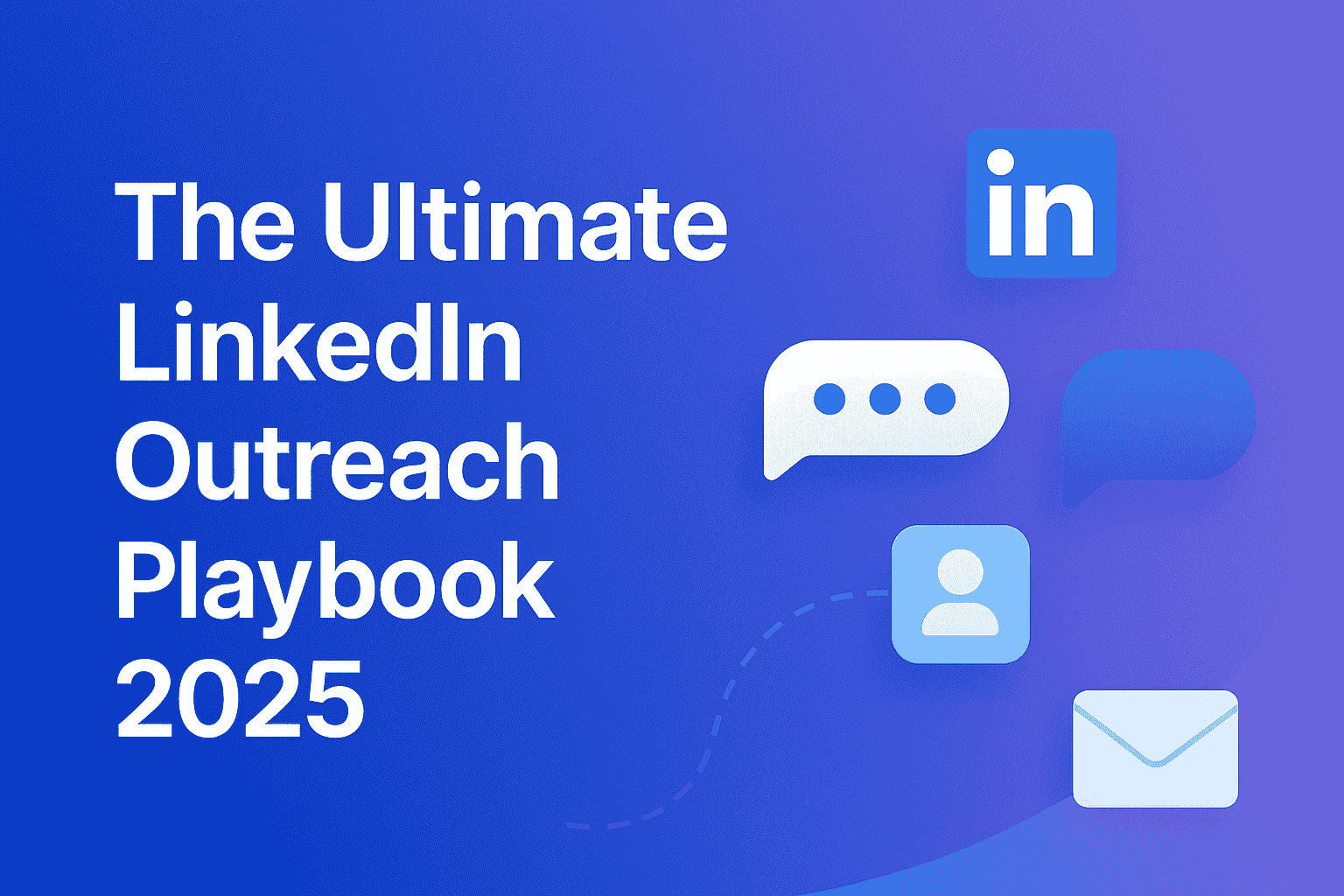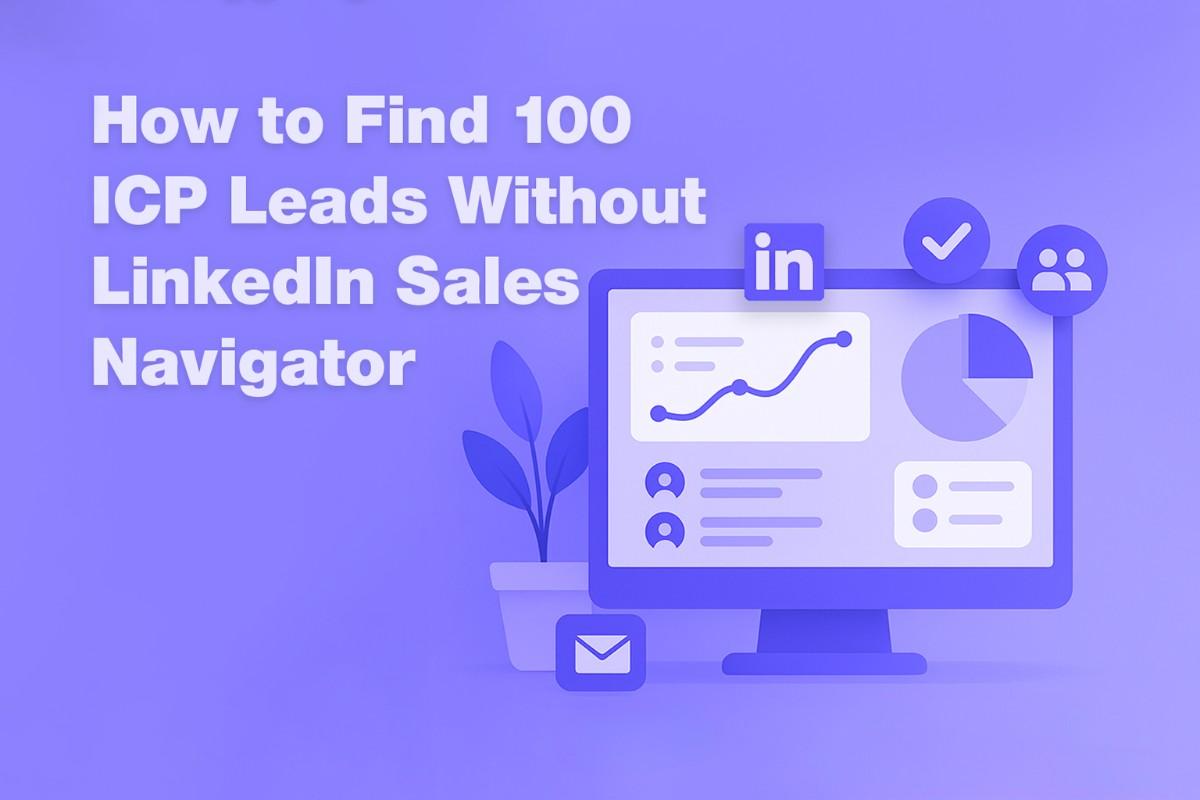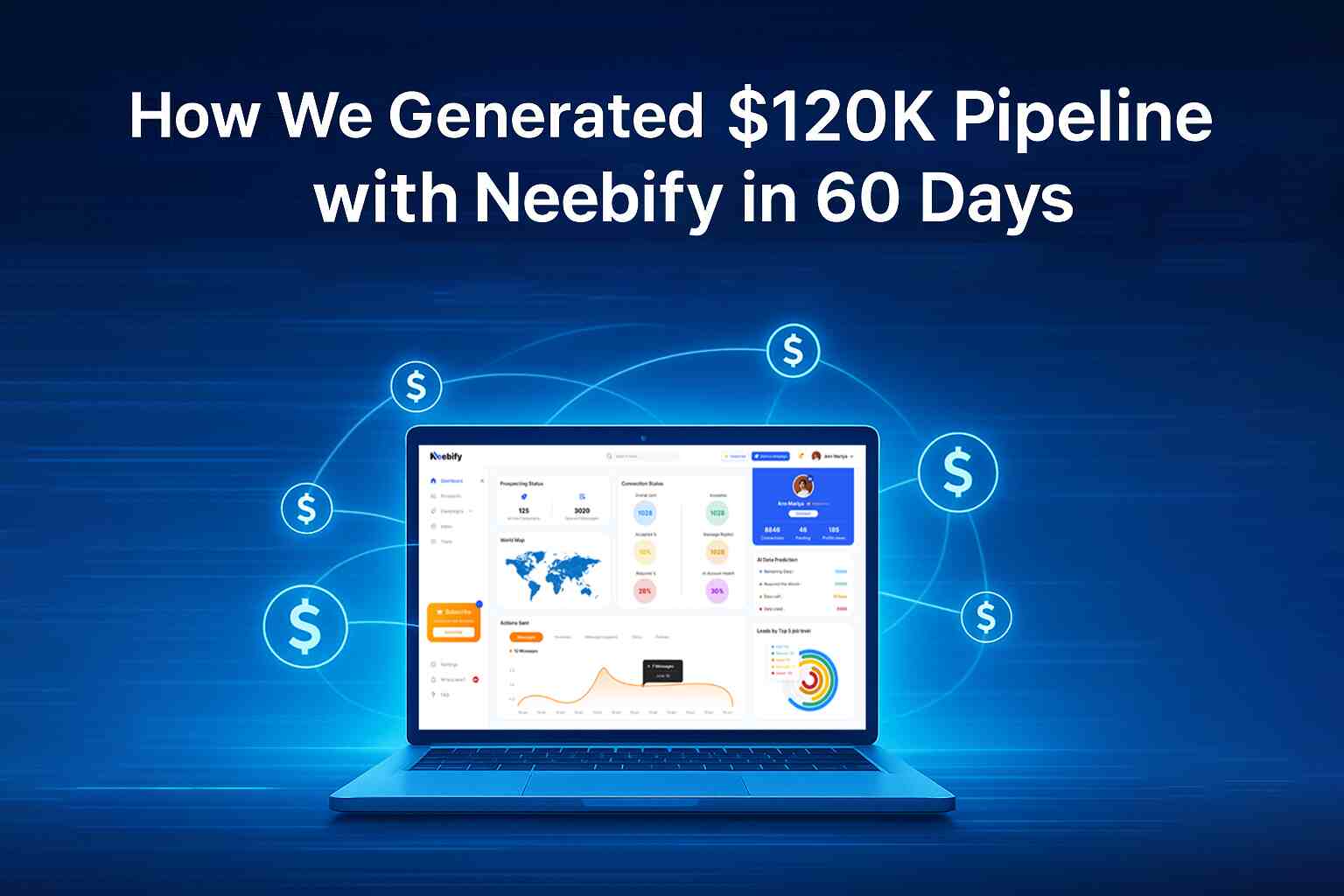Table of content
Bard is an AI chatbot developed by Google to give real-time information and conversational answers on a vast number of questions. Coming from the development of Google's Language Model for Dialogue Applications, LaMDA, the system is designed to undertake an enormous amount of inputs in natural language and generate coherent, context-aware replies. Unlike the traditional search engines that return a list of links, Bard comes across as a sort of conversation-exchange with users where direct informative and, at times, very creative answers are delivered.
The most outstanding feature it offers is the ability to pull information off the web real-time, thus making it ideal for topics related to current events and constantly updating information. It's versatile; the answers, ranging from trivia, factual information, help with day-to-day tasks such as composition of emails or explanation of a more complex topic.
The current surge in popularity of the AI chatbots brings Google's Bard into the competitive landscape of AI-driven tools, such as OpenAI's ChatGPT and Microsoft's Bing AI. Be a student in search of homework help, a professional needing information speedily, or a mere curious individual on a topic; all find useful answers in Bard, which proves much more useful than standard search results.
How to use Bard?
The usage of Bard is very simple and intuitive and can be interacted with in a few steps. In different countries and amongst different user bases, it is accessible either through the Google interface or dedicated Bard portals. Here is a step-by-step guide about how to use Bard:
1. Access to Bard: First, get access to Bard by either visiting Google's official website or searching for "Google Bard" in your browser. For users in regions where Bard is available, there will be a dedicated link to interact with the AI directly.
2. Ask a Question: Once you open Bard, just type in your question into the chat box. The Bard will scan your query and devise an appropriate response. You can ask general knowledge questions, request advice, or even ask Bard to help you out with some creative writing tasks.
3. Refine the Conversation: You can immediately ask more questions after you receive your response; ask for clarification or more detailed information. Bard is built with common sense and context understanding, so it should be able to handle follow-up questions on a topic while not losing its anchor to the root conversation.
4. Instant replies: Unlike the ordinary online search engines, Bard answers you right away and saves you the bother of clicking a series of links to be able to answer your question or find more information for further research.
5. Share Responses: Google should also give you the option to share or save responses from Bard especially if you are using this tool for work or school. This is to serve your productivity since you can export useful information at times.
How can you use Google Bard on a PC?
Well, there is no need to download or install some other software for running Google Bard because you can access the browser interface. Here are the steps to follow:
1. Open Your Browser: You can use whatever browser you like – Google Chrome, Firefox, or even Edge – these will be fine. The point is to open the browser which one you prefer.
2. Go to Google Bard's Website: Type this address into your browser's address bar or just search on Google Search for the words "Google Bard". If available in your country, you can access Bard through its page.
3. Sign in to Your Google Account: You can use Google Bard without signing up, but it's much more enjoyable with a Google account logged in. That way, Google can give you more personalized answers and remember your conversation history if you choose that.
4. Start Asking Questions: You can begin asking questions in the chat box. When you hit enter, Bard will start talking to you. The interface is intuitive, so you can have a perfectly smooth back-and-forth exchange.
You can even save the Bard page as a bookmark of your web browser so that you won't be looking for Bard again to come back to Bard.
How can you use Google Bard on Phone?
There's no difference to speak of between ease of use on a phone and on a PC: you can access it directly via a web browser, although you can use it here, directly from Bard itself if you've downloaded it on your phone.
1. Open Your Mobile Browser: Just open up whatever browser you are using, whether it is Safari or perhaps Google Chrome, on your phone and so on.
2. Visit the Google Bard Website: You can either type in the Google Bard URL or search for "Google Bard" in your browser. The website is mobile-friendly so you will automatically have the user interface fit into your device's screen size.
3. Login to Your Google Account: Just like on a PC, you'll likely want to login to your Google account so you can get advantages of personalized answers and saving conversations that can be retrieved.
4. Type in Your Query: Just type in your question or ask something in the chat and send it, and you'll get a response from Bard within seconds, just like you would respond from the AI using the desktop browser.
5. Voice Search (Optional): Voice search is available in quite a lot of mobile browsers; thus, voice input can be activated, which allows speaking your question right to Bard and so makes it much easier to use the AI when on the go.
How can you enable bard in Google?
Bard is usually on by default without anybody having to switch it on. Still, there are a few steps you might take to make sure that you have access to Bard:
Make sure that Bard is accessible in your area: Google Bard is not available everywhere. It is crucial to first check if Bard is available in your region. You can get this information from the Google Official Bard support page.
Utilize the Latest Available Version of Google Chrome: If you are using Chrome, ensure that it is a recent version of the latest build. Though according to the post, Bard should work on multiple browsers, Chrome is the recommended and best experience provider with other Google services.
Be logged into Google: Unless you want more features, you will probably need to log in to your Google account anyway; but it should definitely make things work okay coming out of Bard. If you are not logged into your Google account, head over to the homepage of Google and click on "Sign In," and enter your credentials.
Verify Your Privacy Settings: You should have privacy settings in your Google account so that its AI tools and data-based services could be used. In some instances, overprotective settings might prevent or limit the functionality of the service.
Google Search: If you are unable to access Bard, some areas have integrated Bard with Google Search. You can try posing a question directly in the search bar, and you might find some Bard responses displayed in the result.
How can you ask Questions to Bard?
It is very easy to ask a question to Google Bard, and it is done almost exactly like the other conversational AI tools. Here's how you go about interacting with Bard for maximum effect:
1. Opening Bard's Interface: When you launch Bard in your web browser, you will see a box where you can type your questions.
2. Start Typing Your Question: You can ask any kind of question, whether it is a fact or a question that needs a longer answer. It can be about news, science, math, or fun topics. Bard can help you with useful answers.
3. Try Specific Queries: For more accurate answers, the more specific you can be, the better. Instead of asking, "What are some good places to visit?” try asking, “What are the best places to visit in Paris during the summer?" Bard will tailor its responses based on the details you provide.
4. Ask Follow-Up Questions: If the first answer from Bard is not clear, or you want to know more, you can ask more focused or related questions. Bard keeps track of the chat and will offer answers that build on what came before.
5. Test Creative Features: You can do more than just ask easy questions. Use it for your creative tasks, like writing a poem, crafting an email, or thinking up ideas for projects. So, Bard is a handy tool for many different needs.
Conclusion
Google Bard is a futuristic AI chatbot that aims to make information-seeking as easy as possible for people. One finds it user-friendly and accessible on almost all devices including PCs and phones. What differentiates Bard from more traditional search engines is the way it pulls real-time data and offers a conversational response, which makes the usage of this device thrilling. Whether you need help with something mundane, like a simple day-to-day task, or whether you're looking for complex answers to some baffling questions or just want to know options for engaging in some creative activity, Google Bard has got everyone's back with a flowing and mighty AI tool.
Get your next meeting in a
matter of minutes.
Free Trial
Latest
The Ultimate LinkedIn Outreach Playbook 2025
A practical, modern guide to mastering LinkedIn outreach in 2025 — learn how to boost reply rates, p
12/1/2025How to Find 100 ICP Leads Without LinkedIn Sales Navigator
Generating 100 targeted ICP leads doesn’t require LinkedIn Sales Navigator. Learn how to leverage fr
11/28/2025