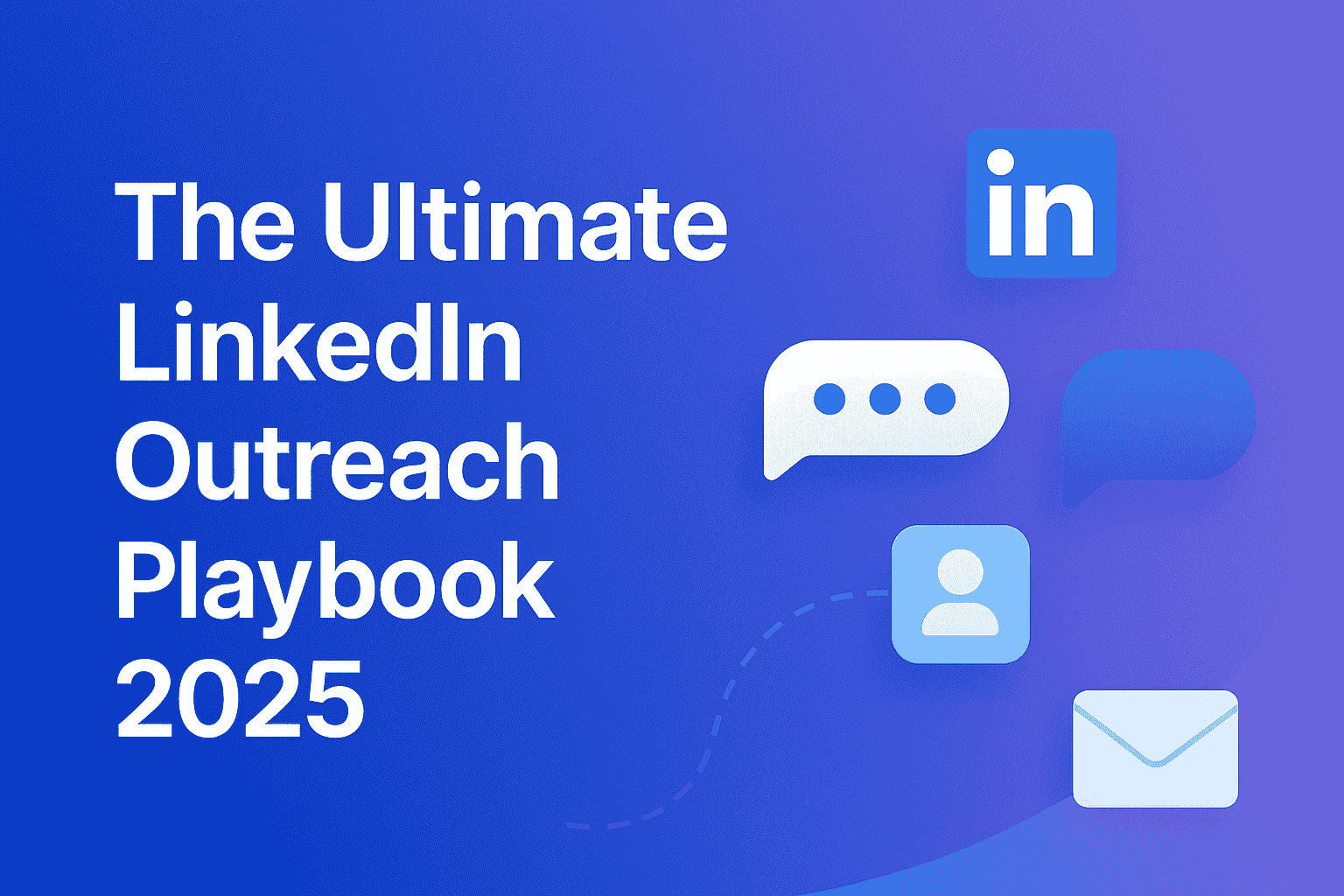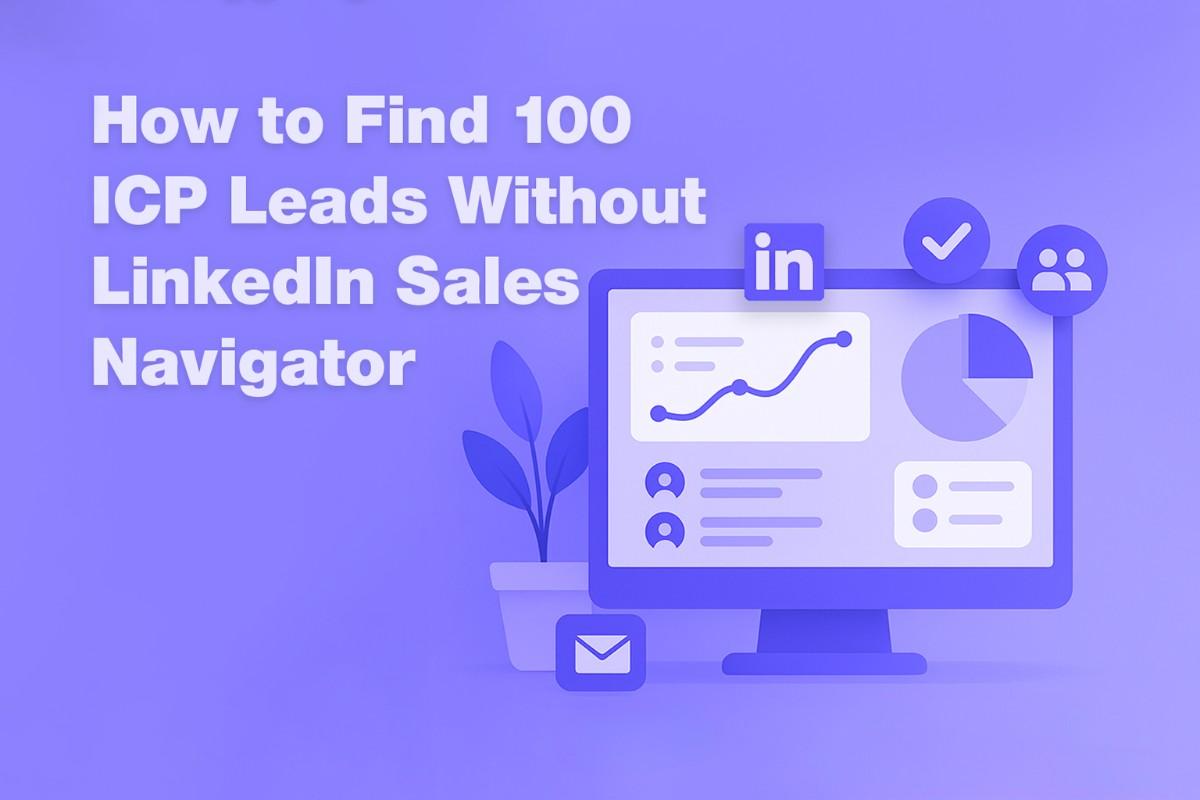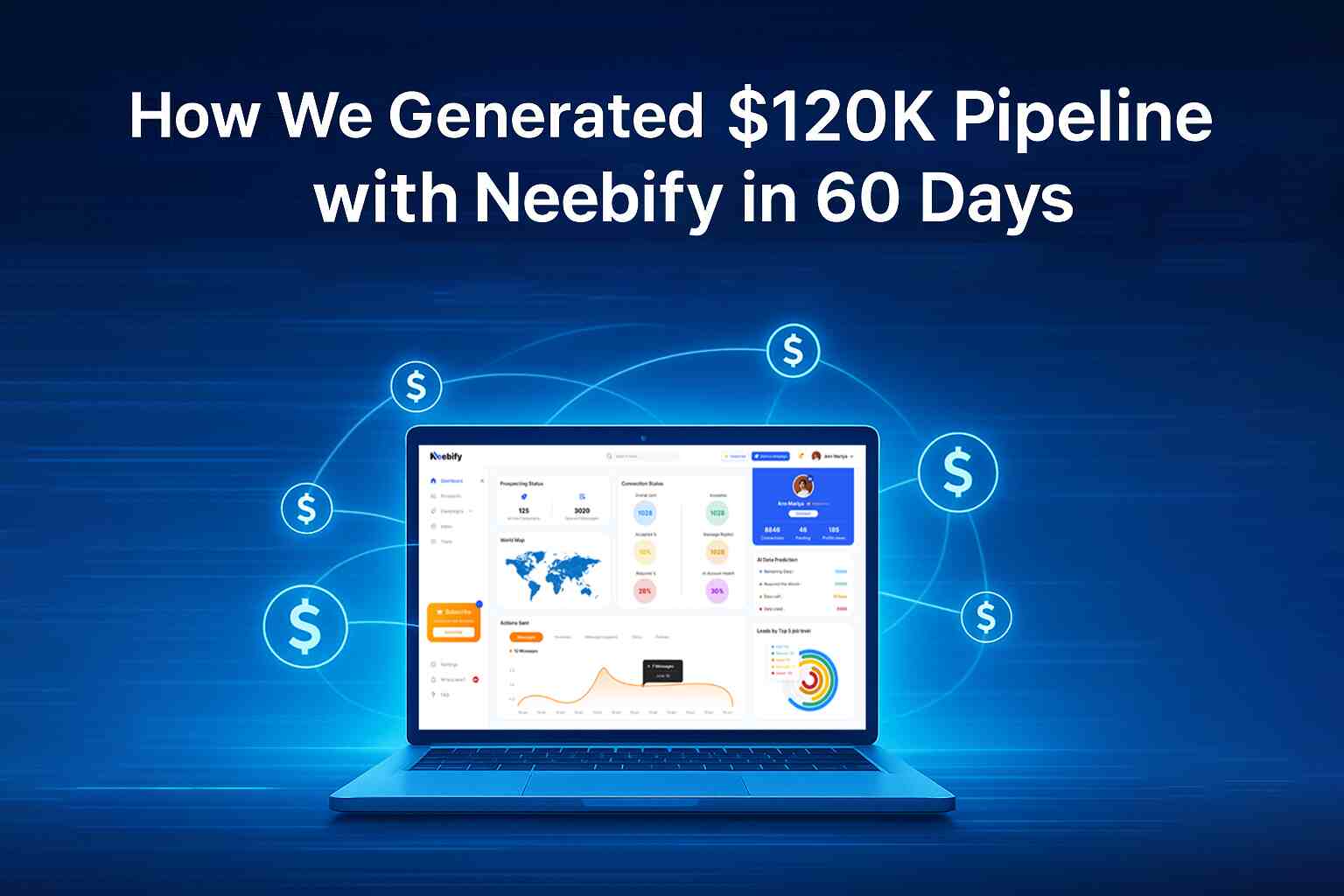Table of content
The cover photo on LinkedIn is usually the most neglected one in optimizing your LinkedIn profile. Your cover photo is one of the vital things in making an impressive stand before your visitor - a potential employer, client, or business partner. Knowing the dimensions and how to make the best of your cover image will bring you out of the woods.
LinkedIn Cover Photo Dimensions
LinkedIn suggests that the "LinkedIn cover photo size" be "1584 x 396 pixels" with an aspect ratio of 4:1. A quality image could only be produced if the image size does not go beyond "8MB". The recommended file format is "PNG, JPG, or GIF". Getting a wrong dimension or file type will result in a pixelated, vague image, and makes your profile appear less professional.
What You Must Know Before You Create Your LinkedIn Cover Photo?
Before you just jump into creating your LinkedIn cover image, do know a few key things:
1. Know Your Audience: Know who you're trying to attract with your profile. Are you a job seeker, business owner, or freelancer? Your cover photo should communicate your industry, role, or company in a visual manner.
2. Brand consistency: You're using the site for professional purposes so would not be consistent if your cover picture didn't reflect your personal or company branding. Consistency in colors, fonts, and design elements is important to maintain an overall brand image across the board.
3. Professionalism: As much as LinkedIn is not a social media where the cover photo may look casual or even funny, as a LinkedIn user, your cover image should portray professionalism and visually blend with your industry standards on LinkedIn.
4. Relevance: Material in your cover photo must be relevant to your profession, company, or skills. For instance, if you are a software developer, it has to do with the technology, code, or environment you will be working with. As a marketing person, choose something related to creativity, strategy, or analytics.
5. Minimalism Wins: Less is more when it comes to LinkedIn cover photos. Very often, a clean and minimalist design of a cover photo will make much more of an impact than clutter.
LinkedIn Cover Images Templates
But I also loved LinkedIn cover images templates. And, of course, if you are not a graphic designer, these are great resources because they already look really professional, and these pre-made templates can save you so much time creating your cover photo. Here are some resources with which you can find LinkedIn cover image templates:
Canva: It is considered to be one of the easiest-to-use design applications, and Canva has a highly wide variety of customizable templates for a LinkedIn cover photo. You could select from a wide range of categories such as business, tech, education, and many more. By using drag-and-drop features, putting on your branding elements is easy.
Fotor: Fotor offers accessible LinkedIn cover photo templates that are customizable. You can select the correct design suited to your profession and style.
Adobe Spark: This software is for people who'd like more control over their elements of design but do not like coming from a blank slate. Adobe Spark allows you to create professional and visually striking LinkedIn cover photos-from scratch or from pre-designed templates.
Snappa: Another really awesome choice, Snappa gives you lots of LinkedIn cover photo templates which are easily edit-able. Add text, logo, and custom backgrounds to express your brand identity.
Tips for Your LinkedIn Cover Photo
1. Skills are Prominent: Highlight your skills on a mini billboard, especially if you belong to a creative field. A photographer could display a few works with which he is experimenting, while a graphic designer might rely on a visual portfolio.
2. Informative yet not Overwhelming: A good LinkedIn cover photo must contain information but not so much that a person can't see it. As an example, if you are a digital marketer, then you can put your services in icons along with a tagline.
3. Use High-Quality Images: If your images are either vague or pixelated, then your profile will lose its value. The images which you use for the cover photo must always be of good resolution.
4. Toss in Your Branding: Include your brand color scheme or logo, or even your tagline in the cover photo. That way, it will keep a consistent, professional look, especially if you are selling yourself or your business.
5. Refrain from obscuring important elements: LinkedIn profiles overlay profile pictures to the left of the cover photo. Consider this when designing your cover image. Avoid positioning important text or images on that side.
Tool Recommendations: Create Your LinkedIn Cover Images
You do not need to be a design guru to get a professional and distinct cover photo for your LinkedIn profile. Here are some tools for the purpose:
1. Canva: It is a design solution that is user-friendly, providing a wide variety of templates that are specifically designed for LinkedIn cover photos. It will create an aesthetically beautiful image without requiring professional design skills.
2. Adobe Photoshop: If you are an advanced user, this is the best software for you for highly customizing your images. Add all the filters, texts, and effects you want, giving your picture a fantastic look.
3. Figma: Figma is another intuitive drag-and-drop editor for all those who want to design professional-looking LinkedIn cover images without any design skills.
4. PicMonkey: For a personalized LinkedIn cover photo, try the design software PicMonkey with templates, fonts, and effects to ensure it turns out just right.
5. Crello: The graphic design software also gives you numerous ready-made LinkedIn cover photo templates that you could experiment with by adding images, text, and your new cover photo to complement your professional styling.
How to Update Your Cover Image on LinkedIn?
To update your LinkedIn cover picture, you can do so easily. Here is how you go about doing this:
First off, log onto your LinkedIn account, then navigate to your profile by clicking on the upper right corner of the home page where your profile picture is situated.
Now hover on the existing cover photo or default background and below it you'll find a "camera" icon.
Tap the camera icon to open a window from where you can upload a new picture or "choose an existing one" from your phone.
Once uploaded, you can "drag and reposition" the image to any position in the frame.
Click on "Apply" and voilà; your new cover image will be on your profile.
Example of an Original LinkedIn Cover Photo
You are a content marketer. Such a picture would include innovative, unique icons in the background regarding creative content like writing or marketing graphics and a few social media symbols, a subtle, on-brand color scheme, your tagline or a short sentence about what you do, for example, "Helping Brands Grow Through Engaging Content," or your logo if necessary.
This minimalist clean design will let your visitors know you are a professional by showing them you are clear and direct.
LinkedIn Banner Quotes and Images Online
Quotes for your LinkedIn cover picture will inspire and engage your audience. Here are some ideas on quotes and images for your LinkedIn banner:
1. Inspirational Quotes: Quotes from the field that you are in. So, you might be an entrepreneur, with a quote like, "Success is not final; failure is not fatal: It is the courage to continue that counts."
2. Industry-Specific Graphics: Merge your quote with an image related to your industry. If one works in the technology industry, then perhaps a futuristic background with icons of artificial intelligence or coding will make a strong impact.
3. Inspirational Messages: Words like "Innovating the Future, " "Empowering Change," or "Driven by Results" can really catch attention, especially if one pairs them with catchy visuals.
Conclusion
LinkedIn's cover photo is a great part of a professional presentation. Knowing the ideal dimensions, using templates or design tools, and selecting an image that depicts your career can make for an excellent cover photo to enhance your personal brand. You will make an excellent cover photo if you follow the advice given above. There is no need to be afraid to get a little creative with a tone that speaks about professionalism- the right attention might just be the thing your profile needs.
Get your next meeting in a
matter of minutes.
Free Trial
Latest
The Ultimate LinkedIn Outreach Playbook 2025
A practical, modern guide to mastering LinkedIn outreach in 2025 — learn how to boost reply rates, p
12/1/2025How to Find 100 ICP Leads Without LinkedIn Sales Navigator
Generating 100 targeted ICP leads doesn’t require LinkedIn Sales Navigator. Learn how to leverage fr
11/28/2025